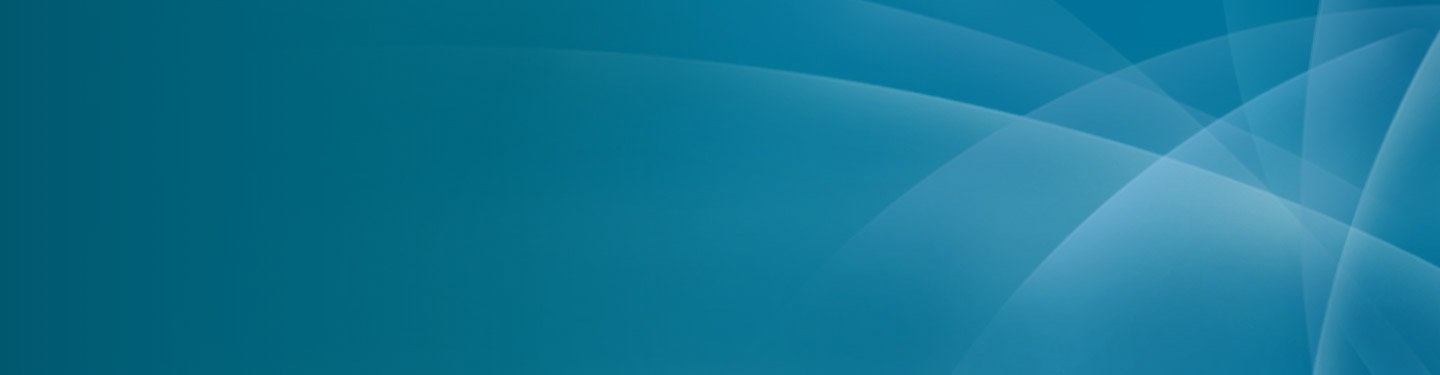
Patient & Visitor Information
Video Visits at Mercy
We highly recommend using the MyMercy mobile app for the best experience. Download now on the Apple App Store or Google Play. If you're having trouble with video visits, please view our troubleshooting tips below.
Connection Issues
- Disable any pop-up blockers
- Close all other apps on your device
- Close all other browser pages
- Reset your video session by clicking SHIFT+Refresh (desktop computers)
- Consider switching from Wifi to cellular data, or vice-versa
- Do an internet speed test (see Detailed Network Requirements below).
- Restart your device
- Connect with a different device
Maximize Video Quality
- When using a cell phone, make sure you have at least 3 bars for signal strength.
- When using a computer, a wired connection versus a wireless connection is usually preferred.
- When using a tablet or smartphone a Wi-Fi connection is usually preferred over a cellular connection.
- Close any unnecessary applications on your computer or device to avoid camera/audio conflicts and/or competing bandwidth issues.
- If at home, ensure others are not using the internet for gaming, playing movies or video conferences to avoid unnecessary competing bandwidth issues.
Detailed Network Requirements
You can check your internet speed from many services online.
- Bandwidth requirement: 1.5Mbps/1.5Mbps (up/down)
- Jitter: Results above 40 ms can lead to poor video quality
- Packet Loss: Results above 1% can lead to poor video quality
- Roundtrip: Results above 150 ms can lead to poor video quality
Minimum Device Requirements
- Chrome: OS X 10.9 and higher, Windows 7-10, Android
- Firefox: OS X 10.9 and higher, Windows 7-10, Android
- Edge: Windows 10 version 1511
- Safari: Mac OS X 10.9 and higher, iPhone/iPad iOS 12 and higher
- Internet Explorer: Not supported
